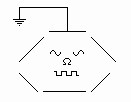I may have possibly
The Only Remaining Copy of DCCAD in Existence
It's a dumb, pixel-oriented schematic drawing program.
No SPICE, no anything fancy. It just draws schematics.
Max Carter
It's main attraction is that it's easy to learn and easy to use. Also easy to produce customized components [don't like  , change it to
, change it to  ] and simple graphix by manipulating pixels.
] and simple graphix by manipulating pixels.
Example of schematic produced with DCCAD.
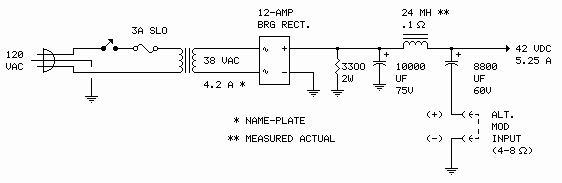
Runs directly in DOS, Windows XP or older.
Requires DOSBox for Vista, 7, 8, 10, MacOS, Linux, etc.
Download, Install, Run
Windows XP and older:
- Download DCCAD (233k).
- Extract the downloaded file:
- Find the dccad001.exe file (where your downloads are saved)
- Double-click the file
- In the Extract to: box, type C:\
- Click Extract
- Create a desktop shortcut:
- In WinXP:
- Right click the DCCAD application (DCCAD.exe) in the newly-created DCCAD folder (press F5 to refresh file/folder listing if you don't see the folder)
- select Send to => Desktop (create shortcut).
- In older Windows:
- In the newly-created DCCAD folder (press F5 to refresh file/folder listing if you don't see the folder), copy the shortcut file (DCCAD.tif) to the desktop.
- In WinXP:
- To open, double click the desktop shortcut
- To begin working in DCCAD, click anywhere on the screen.
Windows Vista and 7:
- Download DCCAD (233k).
- Extract the downloaded file:
- Find the dccad001.exe file (where your downloads are saved)
- Double-click the file
- In the Extract to: box, type C:\
- Click Extract.
- Download and install DOSBox.
- Find the DOSBox config file: dosbox-0.74.conf
- Open with your favorite text editor (Notepad, etc.).
- In the config file find the [autoexec] section (at the very bottom of the file),
Add these lines:
mount c c:\dccad
c:
dccad
- Save the config file.
- Open DCCAD by double clicking the DOSBox icon on the desktop.
- To begin working in DCCAD, click (twice) anywhere in the DCCAD window.
Exiting DCCAD
- Click Special, drag to DONE/SAVE or QUIT
- At the C:\> prompt, type exit <↵>
Here is some useful information:
Full Screen, Open a Project, Layers, Print/Save
- In Vista and 7 (running in DOSBox), DCCAD will open in a smallish window. To change to full screen, momentarily hold down the Alt-Enter keys. Pressing Alt-Enter again will toggle back to the window. (Pressing
 -Space forces the window to the background.)
-Space forces the window to the background.)
- To start a new project click <I-File>, drag the pointer to one of the Icon files and begin working. Note: All selections under the menu bar headings are made by clicking the heading and dragging the pointer down to the selection (it's a DOS thing).
- To open a previously saved project, click on <D-File> and drag the pointer to the project file name. This also can be used to change to a different project at any time. (The program will ask if you want to save changes made to the current project before proceeding.)
- DCCAD supports 2 layers. Be sure the screen is displaying the layer you want to work on or print. Click the
 icon to change layers.
icon to change layers.
- DCCAD includes a totally obsolete printer driver that doesn't work with modern printers; likewise, DCCAD files are unreadable by any other program. It's fairly easy to work around these issues. To print:
- Momentarily hold down the Ctrl-Print Scrn keys to save the screen.
- Exit DCCAD (or force to background by pressing
 -Space).
-Space). - Open a new project in your favorite image manipulation program (Photoshop, Irfanview, GIMP, etc.).
- Under Edit, click Paste.
- Manipulate the image as necessary (crop, change colors),
- Print and/or save (suggest saving as .PNG file).
- There is a manual (MANUAL.TXT) and a HELP file (click HELP in DCCAD). These are helpful, but I've found that working on projects is the easiest way to learn DCCAD. It's a pretty simple program, really. - Max